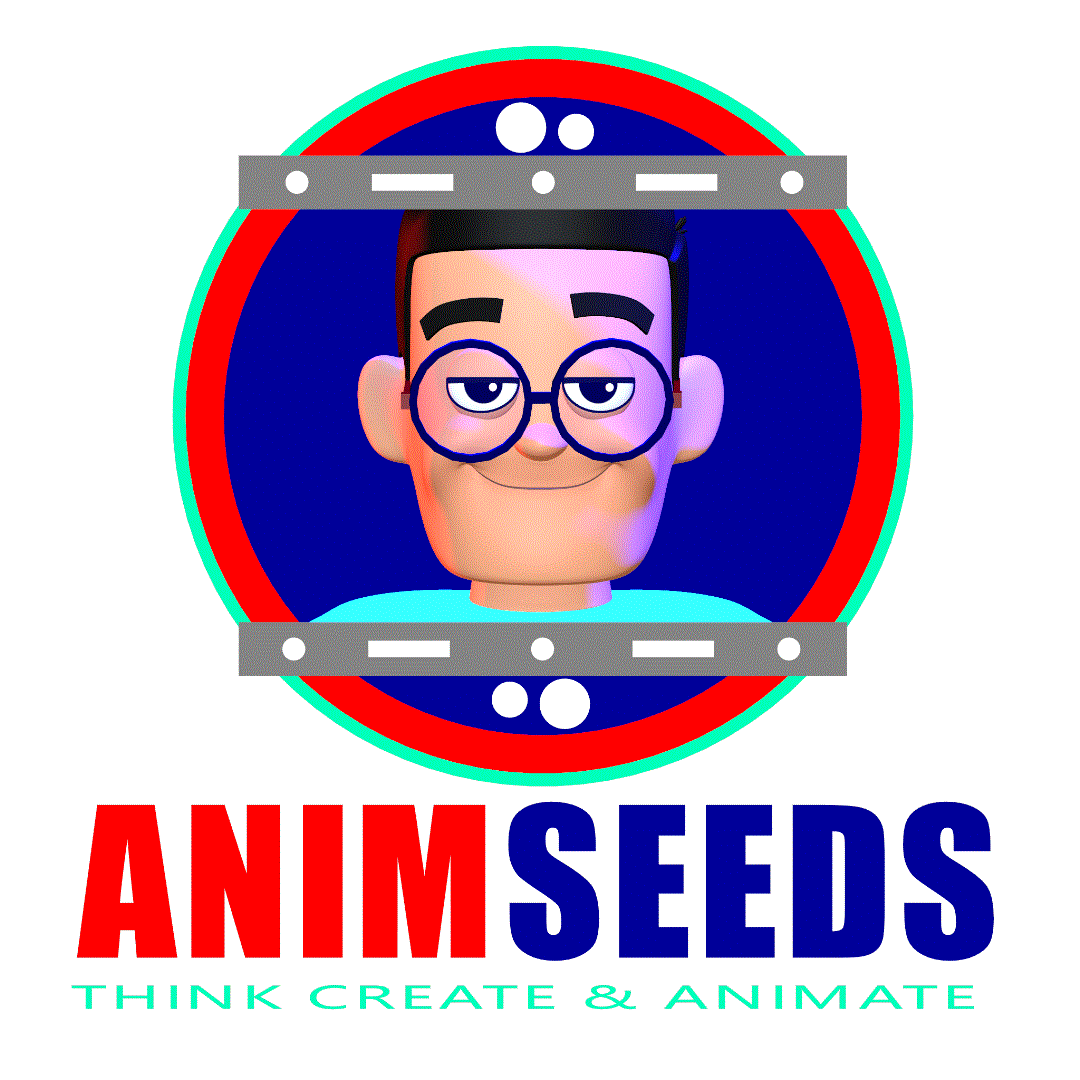HOW TO ADD HOTKEY IN MAYA.
- Animseeds

- Sep 10, 2021
- 1 min read
To assign a Hotkey:
Click the gear icon next to the Hotkey Set field and choose Duplicate.
The Duplicate Hotkey Set window appears. Enter a new name for your duplicate of the Maya Default hotkeys so you can edit hotkeys based on the default set. (You cannot edit Maya's default Hotkey set). Ensure the Hotkey Set you want to edit is selected.
In the Edit Hotkeys For menu, select the category for your hotkey, such as Menu Items, Editors, Other Items, or Custom Scripts.
Locate the command, and double-click the corresponding Hotkey column of the Hotkey Lister. The Hotkey field becomes active.
From the drop down menu next to the Hotkey field, ensure that On Press or On Release is active, then enter your desired combination.Note: Choose On Press/On Release before assigning the key.
You can also:
Use Search By to enter a search by Application Command, Runtime Command or Hotkey name.
Press an alphanumeric key (or modifier key (Ctrl, Shift, or Alt) with an alphanumeric key combination) for your hotkey. You can determine available hotkey and modifier combinations using the keyboard graphic on the right side of the editor).If the key combination is currently in use, a message in the lower left of the dialog shows the command assigned to the hotkey, and asks if you want to override the current setting. You can also select Add Additional Hotkey to create a second hotkey.
6. Click Save or Save and Close.